This document describes how to install GenBeans™ 5.3 on your system.
Supported operating systems and hardware requirements
A minimum configuration with a processor 1 Ghz Intel Pentium III or equivalent, at least 512 MB of memory and 750 MB of disk space is required. A processor 2 GHz Intel Pentium IV or equivalent with 2 GB of memory and 1 GB of free disk space is recommended. A Java Runtime Environment 1.7 or higher is required. You can download the latest Java at java.com.
Installing GenBeans on Microsoft Windows
The following operating systems are supported:
-
Microsoft Windows Vista SP1
-
Microsoft Windows 7
-
Microsoft Windows 8
After the download of GenBeans Installer for Windows is complete, run the installer by double-clicking the installer file and follow the instructions on screen. You will need Java 6 installed on your computer. You can download the latest Java at java.com.
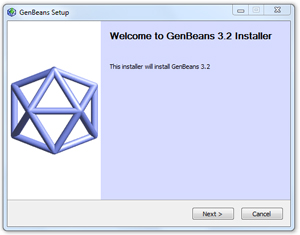
You can cancel the installation at anytime by pressing the Cancel button.
Next you will be asked to agree with GenBeans End-User License Agreement. Please, read carefully and click the "I agree" button or the Cancel button if you wish to cancel the installation at this stage.
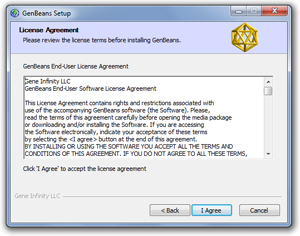
Then follow the wizard to complete the installation. You will be successively asked to agree with all Third-Party licenses, to choose an installation location (although it is not recommended to change the proposed location), to install the software package, and finally to launch GenBeans.
Installing GenBeans on Linux
1. Download of the platform-independent ZIP file and extract it to any folder on your system.
2. Run the executable file located in the genbeans/bin directory.
Notes
If a compatible Java installation cannot be found, try to manually add a path to the Java directory in the genbeans.conf file located in the genbeans/etc directory with a text editor.
If the embedded native browser does not work on your distribution, you can disable it as follow: click in the menu Tools > Plugins, click on the Installed panel, mark the DJNS-SWT module and click on the Deactivate button. When GenBeans restarts, external browsers will be used instead of the native embedded browser.
Java installation not found
If a proper Java installation is not found, you might have to set it up manually. Open the file /etc/genbeans.conf in GenBeans installation directory and set the parameter jdkhome. For example, we were able to use OpenJDK 1.7 on Ubuntu setting jdkhome="/usr/lib/jvm/java-1.7.0-openjdk-i386".
Installing GenBeans on Mac OS X
A few issues with menus and custom fonts prevent the proper use of GenBeans on Mac OS X. Current efforts are geared toward resolving those issues in a near future.
Uninstalling GenBeans on Windows
An uninstaller software is added to the GenBeans application folder during the installation process. This uninstallater is directly accessible through the Control Panel > Programs & Features panel under the GenBeans 5.3 program. Click the Uninstall/Change button to start the process.